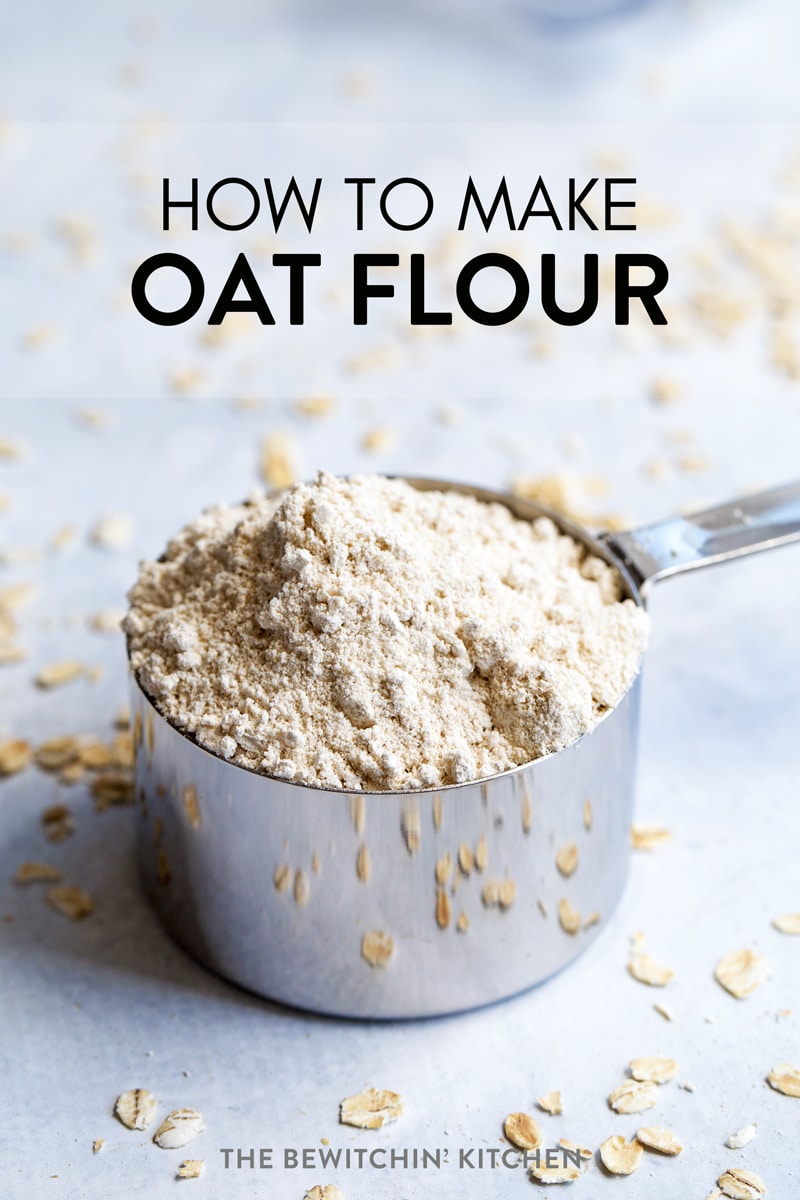
Practical Guide to Update Drivers in Windows 11 for Smooth Performance
Keeping your PC optimized is vital for a seamless computing experience, and one crucial aspect of this is ensuring your device drivers are up to date in Windows 11. Drivers act as intermediaries between your operating system and hardware components, enabling them to communicate efficiently. Consequently, out-of-date or faulty drivers can lead to performance issues, crashes, or even hardware malfunctions. This article serves as a comprehensive guide on how to update drivers in Windows 11, including the methods for automatic updates, manual updates, and troubleshooting driver-related problems.
We'll explore the significance of maintaining updated device drivers, share best practices for installing and managing drivers, and provide essential troubleshooting tips to resolve common driver issues. By following the steps outlined in this guide, users can ensure their Windows 11 PCs perform at their best.
Key Takeaways:
- Understanding the importance of driver updates
- Different methods to update drivers in Windows 11
- Troubleshooting tips for driver-related issues
Understanding the Importance of Updating Drivers in Windows 11
Driver updates in Windows 11 are important not only for performance optimization but also for maintaining the security and stability of your system. Drivers receive updates to add new features, improve compatibility with the latest applications, and fix bugs that could otherwise hinder your device's performance.
Impacts of Outdated Drivers on Performance
Outdated drivers can lead to various issues, including slow performance, crashes, and hardware conflicts. For instance, updating graphics drivers in Windows 11 can notably enhance visual performance and improve your gaming experience. Similarly, ensuring that network drivers are current can prevent connectivity issues and enhance internet performance.
Security Risks of Using Old Drivers
An outdated driver can also pose security risks. Vulnerabilities in driver software may expose your system to malware, allowing attackers to exploit weaknesses. Therefore, regularly checking for updates is essential to keep your system secure.
Benefits of Keeping Device Drivers Updated
Regular updates not only improve the device's performance but also expand compatibility with new software and hardware. For example, maintaining updated drivers for printers ensures the latest printing technologies can be utilized, providing better quality and faster print speeds.
With an understanding of the importance of driver updates in place, let’s discuss how to effectively manage and update your device drivers.
Methods to Update Drivers in Windows 11
There are several ways to keep your Windows 11 drivers updated. In this section, we will cover the most efficient methods to help you maintain the performance of your PC reliably.
Using Windows Update to Update Drivers
The simplest way to check for driver updates is through Windows Update. Here's how you can do it:
- Open Settings by pressing
Windows + I. - Select Windows Update from the left-hand menu.
- Click on Check for updates to see if any driver updates are available.
Updating Drivers via Device Manager
The Device Manager is a powerful tool for managing drivers in Windows 11. To use this feature:
- Right-click the Start button and select Device Manager.
- Locate the hardware category, right-click the device, and choose Update driver.
- Select either Search automatically for drivers or Browse my computer for drivers.
Manually Downloading and Installing Drivers
If you're dealing with a specific hardware component, it’s often best to visit the manufacturer’s website to find the latest drivers. Here's a simple process to manually download and install drivers:
- Identify the model of your device (e.g., graphics card, motherboard).
- Visit the manufacturer’s support page.
- Download the latest driver suited for Windows 11.
- Run the installation file and follow the prompts.
This method is ideal when seeking the latest features or fixes.
Automatic Driver Updates in Windows 11
Windows 11 includes capabilities for automatic driver updates, ensuring you never miss vital updates. Configuring this feature will allow your system to automatically handle most driver updates.
Enabling Automatic Driver Updates
To enable automatic updates:
- Open the Settings app again and go to Windows Update.
- Click on Advanced options.
- Ensure that Receive updates for other Microsoft products when you update Windows is toggled on.
Using Third-Party Software for Driver Management
While Windows offers built-in tools for updating drivers, third-party software such as Driver Booster or Snappy Driver Installer can simplify this process, especially for managing multiple devices and ensuring all drivers are current without hassle.
Such tools can not only automate the update installation process but also perform system scans to detect outdated or missing drivers.
Troubleshooting Issues Related to Drivers in Windows 11
Even with the best practices, you may encounter driver-related problems. Here’s how to troubleshoot common issues effectively.
Identifying Driver Conflicts and Problems
Driver conflicts often arise when dual devices operate on similar drivers. To check for existing conflicts, go back to Device Manager and look for devices marked with a yellow warning sign, indicating issues in functioning.
Fixing Driver Problems Quickly
For quick fixes, you can try:
- Uninstalling the conflicting driver and rebooting your PC.
- Using the Roll Back Driver feature on Windows 11 if the issue occurred after a recent update.
Reinstalling Drivers as a Last Resort
If issues persist, consider completely removing and reinstalling the drivers. This can often resolve deeper conflicts or corruption connecting to the driver software. Head back to Device Manager, find the driver, and select Uninstall Device.
Best Practices for Driver Updates in Windows 11
To ensure that you maintain optimal system performance, consider the following best practices:
Regularly Checking for Driver Updates
Establish a routine to check for driver updates every month or after major Windows 11 updates. This continual vigilance can prevent accumulated issues.
Creating Backups Before Updates
Prior to updating any drivers, create a restore point. This precaution enables you to revert to the previous configuration in case of complications arising from driver updates.
Utilizing Community Resources for Help
If you encounter persistent issues after following all steps, consider leveraging online forums or community assistance for troubleshooting common driver problems others have encountered.
Conclusion: Streamlining Driver Updates for Enhanced Performance
Regularly updating drivers in Windows 11 is an essential part of maintaining your PC’s efficiency and performance. By following the steps outlined in this guide—from using built-in Windows options to manual installations—you can effectively manage your device drivers and troubleshoot common issues. Implementing the suggested best practices will further optimize your experience, helping you to keep your system smooth and responsive.
For more insights and information on managing and updating drivers, please explore additional resources or community forums that focus on driver updates.