
Smart Ways to Download Kodi on Firestick in 2025
In the ever-evolving world of home entertainment, Kodi has emerged as a powerful media player that allows users to stream their favorite shows, movies, and live TV free of charge. Downloading Kodi on a Firestick presents an excellent opportunity for users looking to enhance their streaming experience. This article explores effective methods to download and set up Kodi on Firestick, ensuring you can maximize its capabilities in 2025.
The benefits of installing Kodi on a Firestick are vast, from accessing extensive libraries of content through add-ons to customizing the interface for a seamless viewing experience. Furthermore, as a parent, understanding how to navigate Kodi's features assures that you can supervise your children's content consumption effectively. As we delve into the various installation methods, each section will detail relevant steps, troubleshooting tips, and resource links, guiding you through the process without hassle.
Key takeaways from this guide include practical steps for installation, best practices for optimizing performance, and troubleshooting common issues. Let’s dive into these smart methods for downloading Kodi on your Firestick!
Essential Guide to Kodi Firestick Installation Steps
Building on the fundamentals of Kodi, the installation process on your Firestick is straightforward yet crucial for an optimized user experience. First, it's important to prepare your Firestick to accept apps from unknown sources since Kodi isn’t available in the Amazon Appstore.
To begin, navigate to the Settings option on your Firestick home screen, select My Fire TV, and proceed to Developer Options. Enable Apps from Unknown Sources. This step is essential for sideloading apps like Kodi.
Next, you will need the Downloader app, which will facilitate the installation of Kodi. Search for the Downloader app in the Amazon Appstore and click Download. Once installed, open it and input the URL for Kodi's latest APK file. This can usually be found on the official Kodi website or relevant forums that are updated regularly.
Once the download is complete, the installation process for Kodi will prompt you to install; follow the on-screen instructions. After installation, you can find Kodi on your Firestick home screen under Your Apps & Channels.
With Kodi successfully installed, you can enhance your media experience. However, this naturally leads us to configuring Kodi for optimal performance.
Configuring Kodi for Optimal Firestick Performance
After installation, configuring Kodi is vital for a smooth experience. Open Kodi and head to the Settings menu, where you'll find numerous options tailored to improve media streaming performance. One key feature is ensuring your Kodi is updated regularly. To check for updates, navigate to System Settings > Add-ons > My add-ons and make sure all installed components are up-to-date.
Optimizing Kodi can also involve adjusting interface settings. You can choose from various skins to enhance your browsing experience, as these can significantly affect loading times and user interfaces. To explore new looks, navigate to Settings > Interface > Skin. Opt for lighter skins that require less processing power to provide a snappier experience when accessing your favorite content.
Another essential aspect is to manage your Kodi library. Categorize your media and ensure correctness in metadata settings to improve search functionalities. If you encounter issues while customizing, you might benefit from using popular Kodi add-ons that further streamline the media management process.
Along with optimizing Kodi's features, integrating a good VPN service can protect your online privacy and enable access to geo-restricted content through Kodi.

Streamlining Firestick Kodi Setup Steps
Setting up Kodi correctly on your Firestick involves not just installation but also understanding the various functionalities that enhance your streaming experience. Exploring Firestick's compatibility with Kodi is essential. Remember to check if any settings or updates are interfering with your ability to access content.
Firestick users often benefit from configuring their Firestick settings to improve streaming quality. This can be done by checking your bandwidth and ensuring your internet connection is stable. Low bandwidth can lead to buffering issues, so consider upgrading your internet plan if needed.
Another terrific enhancement is to ensure you're using the best add-ons available for Kodi. Popular sports and media add-ons can greatly enhance your viewing experience by providing access to high-quality streams. Researching and installing add-ons tailored to your interests can maximize utility.
Additionally, follow a troubleshooting guide when you encounter problems. Common issues include buffering, connection errors, and poor video quality, which can often be solved by adjusting settings or configuring your VPN correctly.
This section prepares you for the practicalities of using Kodi effectively, leading us to explore compatible Firestick add-ons you might want to consider.
Top Firestick Add-ons for Enhanced Kodi Features
Building on our insights about Kodi integration with Firestick, exploring the best add-ons available can significantly enhance your streaming experience. Various repositories and community-developed add-ons serve different functions, from streaming live sports to on-demand movies and shows.
Some of the top add-ons include Exodus Redux for movies and TV shows, SportsDevil for live sports, and The Magic Dragon for an all-in-one experience. Each add-on comes with unique features, providing diverse content access.
To add these add-ons, go to the Add-ons section in your Kodi home screen, select Install from Repository, and browse through available repositories until you find the desired add-ons. Make sure to only install those from reputable sources to avoid security risks.
Additionally, using a VPN while accessing these add-ons can enhance security and improve your overall streaming experience. Ensure you configure the VPN before starting to browse content on Kodi for a seamless experience.
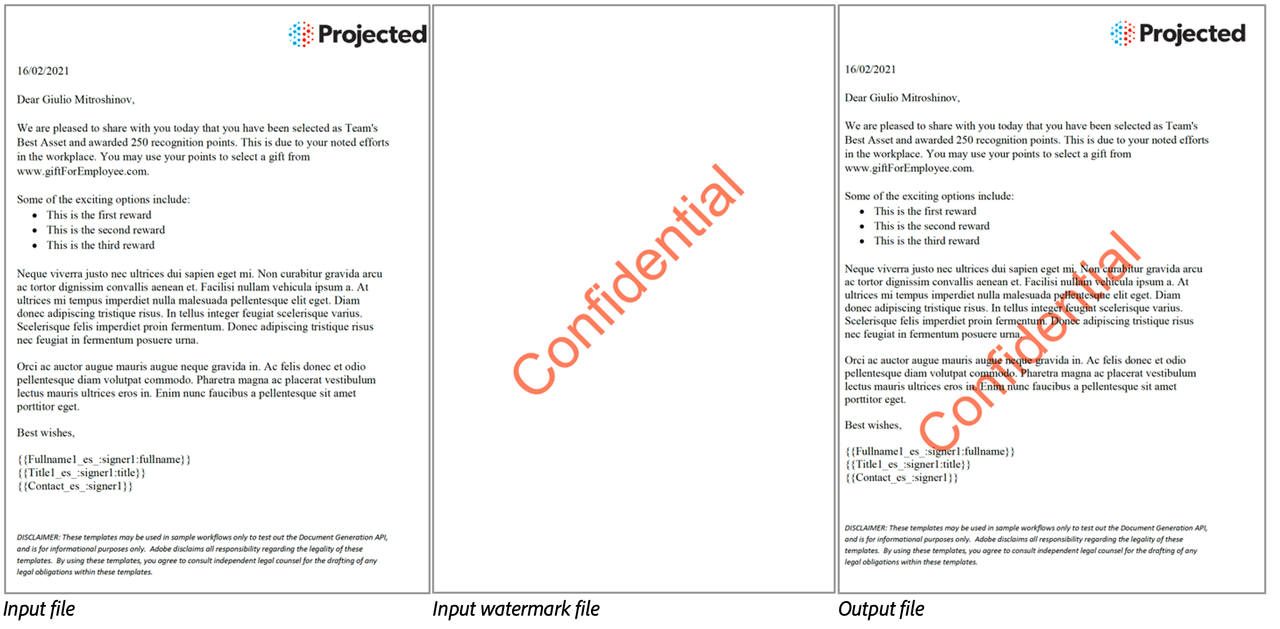
Answering Common Questions About Kodi on Firestick
What if Kodi won't launch after installation?
If you experience issues where Kodi fails to launch, ensure that your Firestick software is up to date and that Kodi was correctly installed. You may want to uninstall and reinstall the app to resolve potential glitches.
Can I use Kodi on Firestick without a VPN?
While it is possible to use Kodi without a VPN, it is highly recommended to enhance privacy and security, especially when accessing geo-restricted content. A VPN encrypts your traffic and helps in avoiding potential ISP throttling.
How do I add more storage to my Firestick to accommodate Kodi?
Storage on a Firestick can be limited, yet it can be improved by connecting an external USB device. Using software like ES File Explorer or File Commander can help manage files effectively.
```