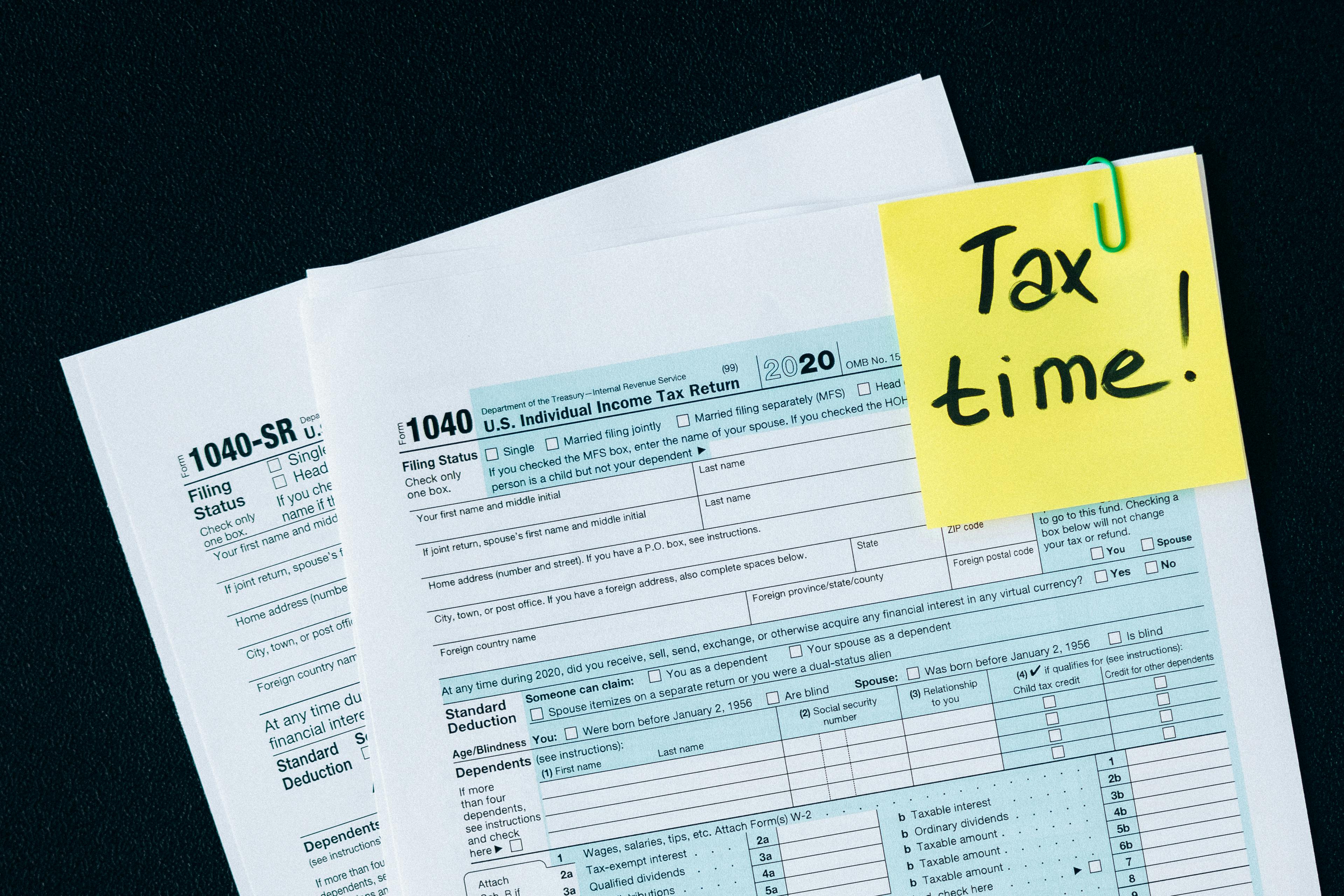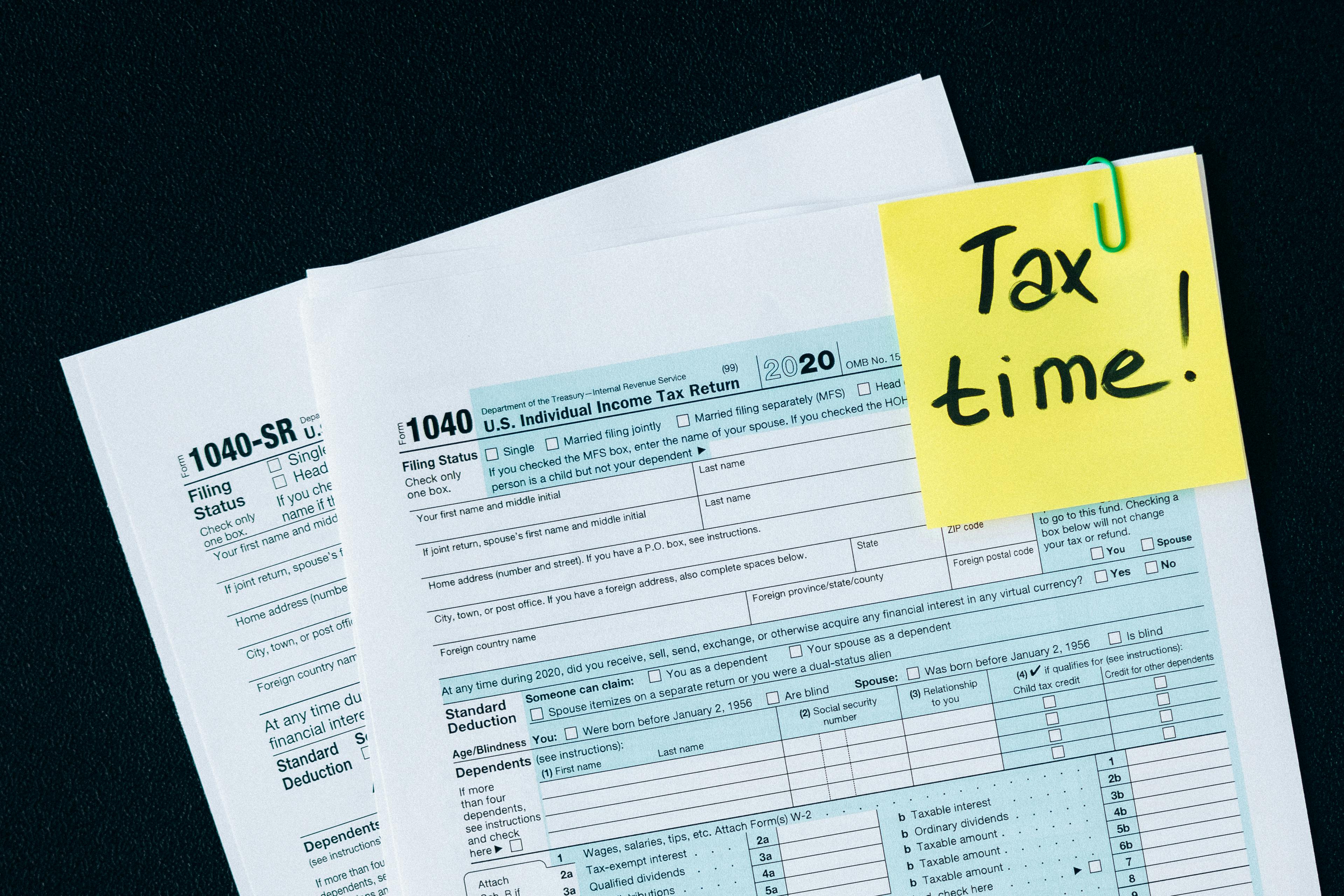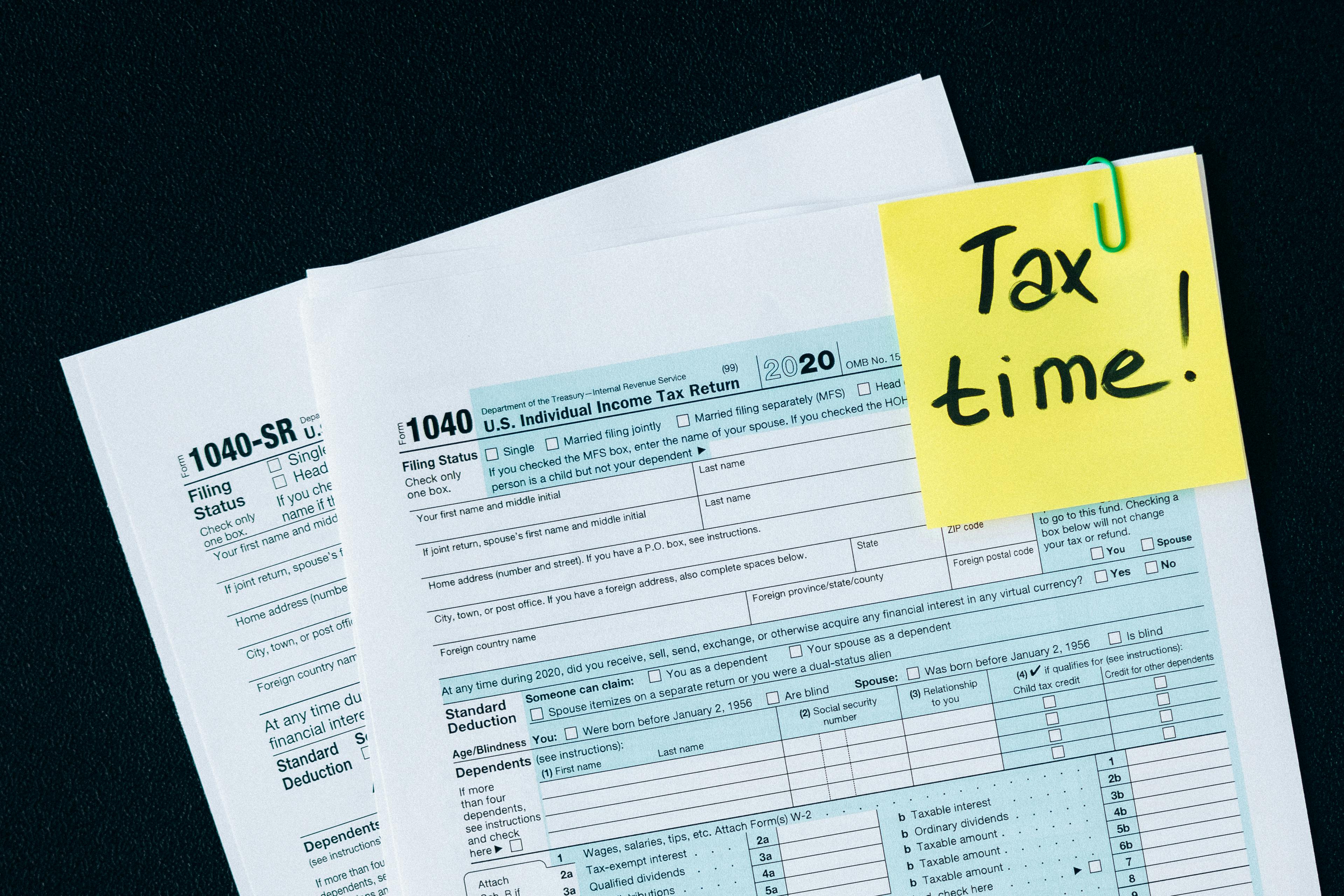Home
>
StepByStep
>
Smart Ways to Fax from Gmail in 2025 and Save Time
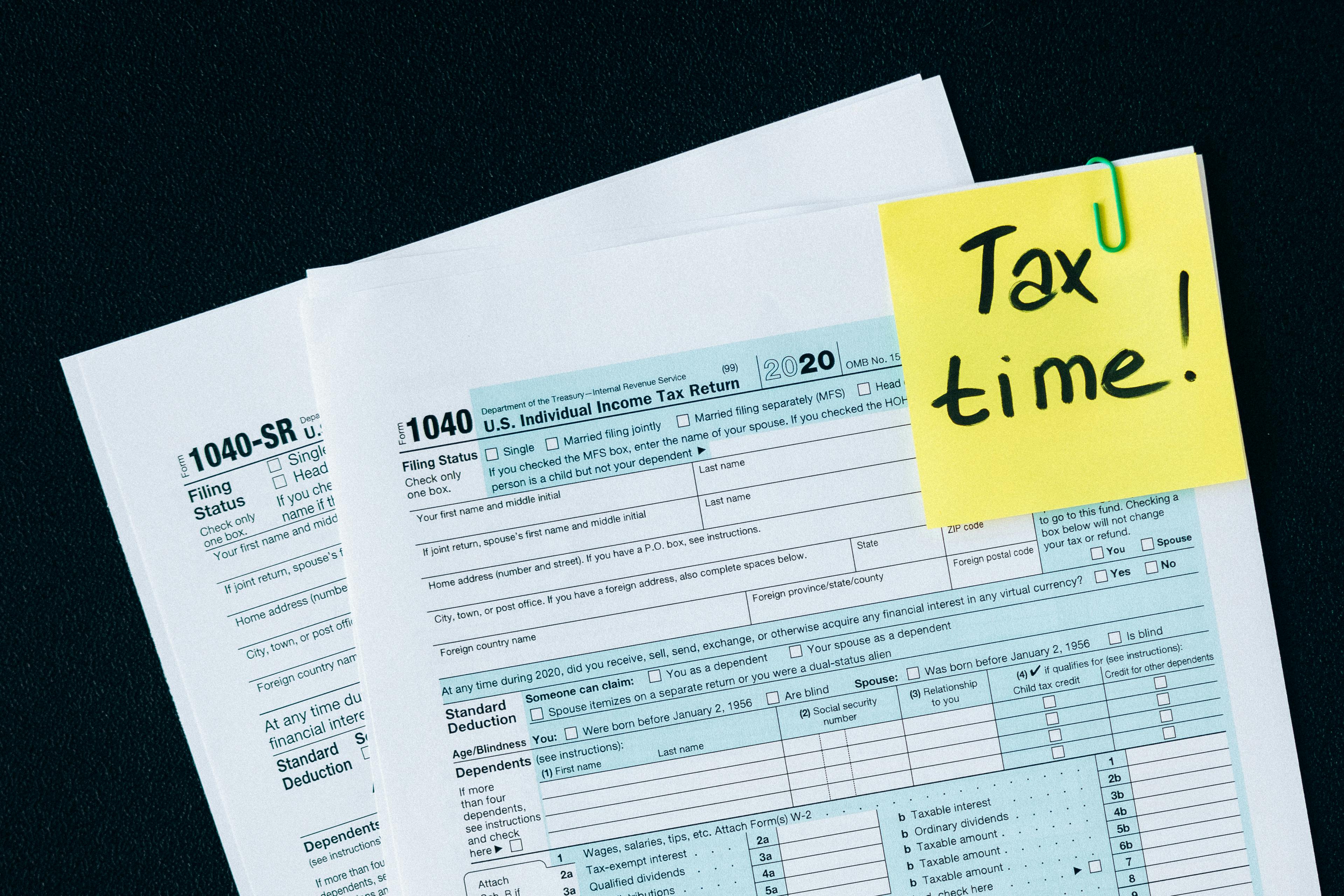
Smart Ways to Fax from Gmail in 2025 and Save Time
In today's fast-paced digital world, efficient communication is crucial for both personal and professional settings. One of the ways to enhance communication is through faxing, which remains a reliable method for sending documents securely. With the evolution of technology, faxing has now been integrated with email services, making it easier than ever to fax from platforms like Gmail. This article delves into smart ways to fax from Gmail in 2025, exploring the benefits, processes, and tips to streamline your faxing experience.
By utilizing Gmail as a faxing platform, individuals can save time and effort. No longer limited to traditional fax machines, the Gmail fax service allows users to send and receive faxes directly from their email. This method is not only convenient but also eco-friendly, reducing paper waste and promoting a digital workflow. Whether you’re running a small business or managing personal documents, understanding how to fax using Gmail will enhance your document management capabilities.
In this article, you'll find a complete guide covering essential aspects of faxing through Gmail, including the Gmail faxing process, tips on choosing the right Gmail fax solutions, and how to set up faxing effectively. Let's dive into the innovative world of online fax solutions with Gmail and discover how to make the most of this powerful tool.
Understanding the Gmail Fax Process
Before you begin sending a fax from Gmail, it’s essential to grasp how the process works. The Gmail faxing method involves integrating Gmail with an online fax service that allows users to send documents as fax from their email. These fax services convert your email message and attachments into a fax format and deliver it to the desired fax number.
When you send a fax via Gmail, you typically follow these steps:
Steps to Fax Through Email
To effectively fax from Gmail, follow these simple steps:
1. **Select a Fax Service** - Choose an online fax service that integrates with Gmail. Popular options include eFax, MyFax, and HelloFax, which allow for seamless sending and receiving of faxes.
2. **Compose an Email** - Start writing a new email in your Gmail account. Use the recipient's fax number in the email address field, formatted correctly per your fax provider's instructions (e.g., `faxnumber@faxservice.com`).
3. **Attach Documents** - Attach the document or files you wish to fax. Sending multiple pages? Most services allow multiple attachments to create a multi-page fax.
4. **Add a Cover Sheet (Optional)** - If needed, include a cover sheet within the body of your email. This can state the purpose of the fax or additional notes.
5. **Send the Fax** - Click send, and your document is on its way! You should receive a confirmation email once the fax is successfully delivered.
Benefits of Faxing via Email
Utilizing a Gmail fax service offers several advantages over traditional faxing methods:
- **Convenience**: Access faxing from anywhere with an internet connection.
- **Cost-effective**: Avoid expensive fax machine costs and paper supplies.
- **Secure Transmissions**: Most digital fax services encrypt documents during transmission.
These benefits can greatly enhance your overall productivity by simplifying document delivery.
Compatibility with Online Faxing
Digital fax solutions often come equipped with features that ensure compatibility with various document formats. For instance, PDF, DOC, and image files are commonly accepted, enabling users to fax a wide range of document types directly from Gmail. This compatibility enhances not just efficiency but also the flexibility of sending necessary documents.
With these foundational steps covered, we can explore how to set up fax through Gmail effectively!
Setting Up Fax Through Gmail
Establishing a reliable Gmail fax setup is essential for effortless document sending. Let's discuss how you can integrate a fax service with Gmail to optimize your faxing experience.
Choosing the Right Gmail Fax Service
When selecting a Gmail fax service, consider the following:
- **Features Offered**: Look for services that allow you to send and receive faxes, track fax status, and manage documents efficiently.
- **Cost**: Compare pricing plans to find a service that offers the best value for your needs.
- **User Experience**: Opt for a user-friendly interface that simplifies the faxing process.
Popular Gmail fax services include **eFax** and **MyFax**, both known for their robust features and excellent support.
Setting Up Your Account
After selecting your fax service, the next step is creating an account. Here’s a quick guide:
1. **Register** - Sign up with your chosen fax service and complete the necessary details.
2. **Integrate with Gmail** - Follow the instructions provided by the service to connect it with your Gmail account. This often involves adding the service as an Additional Email account or configuring settings in Gmail.
Tips for Faxing with Gmail
Successful faxing through Gmail requires a few best practices:
- **Double-Check Recipients**: Ensure that the fax number is correct to prevent sending sensitive documents to unintended recipients.
- **Monitor Document Quality**: Use clear and legible documents to ensure successful delivery.
- **Track Faxes Sent**: Use the tracking feature available in many Gmail fax services to verify if the faxes were received.
Following these guidelines will help achieve a smooth and effective faxing experience.
Benefits of Using Gmail for Faxing
Incorporating Gmail into your faxing process not only enhances efficiency but also offers numerous benefits suited for both personal and business needs.
Efficient Document Handling
Using Google’s familiar email interface allows users to handle documents efficiently. You can manage your faxes just like regular emails, adding to the organization of your workflow:
- **Search Attributes**: Leverage Gmail’s powerful search features to quickly find sent or received faxes.
- **Labeling and Folders**: Utilize Gmail's labeling system to categorize and archive documents for easy access later.
Cost-effectiveness of Digital Faxing
With online faxing capabilities, businesses can significantly reduce operational costs. Traditional fax machines require maintenance and supplies, while digital solutions typically only involve a monthly subscription fee. This cost-effective approach allows for better budget management and resource allocation.
Enhanced Privacy and Security
Security is a significant concern when transmitting documents. Many online fax providers offer encryption and other security measures to protect your sensitive information. When using Gmail for faxing, you benefit from additional layers of protection offered by both the fax service and Gmail’s own security protocols.
As we explore further, let's discuss the challenges and considerations of faxing through Gmail.
Challenges and Considerations for Faxing via Gmail
While faxing through Gmail presents many advantages, it is important to understand potential challenges and considerations:
Troubleshooting Common Fax Issues
Like any technology, users may encounter problems when faxing. Common issues may include:
- **Attachment Size Limitations**: Ensure that your documents do not exceed the maximum size allowed by your fax service.
- **Connectivity Problems**: Inconsistent internet connectivity can disrupt the sending process, leading to delays or failed transmissions.
- **Compatibility Issues**: Ensure that the document format is compatible with your chosen fax service to avoid error messages.
Understanding these challenges can prepare users for a smoother faxing experience.
Legal Aspects of Faxing
When utilizing email and internet faxing, users must be aware of legal compliance related to document handling. Certain regulations govern fax communications, such as HIPAA for healthcare documents, requiring business owners to ensure that their fax processes adhere to these laws.
Choosing the Right Fax Method
Finally, explore different faxing methods tailored to your needs. While Gmail faxing offers flexibility, hybrid approaches that incorporate traditional faxing methods may be necessary for specific circumstances. Assessing all options available will facilitate making an informed decision.
Maximizing Productivity with Gmail Faxing
Now that we’ve reviewed the basics of faxing through Gmail, let’s focus on strategies to further maximize productivity when using this powerful tool.
Integrating Email and Fax
Integrating your email and faxing processes can enhance overall communication efficiency. Consider these methods for seamless interaction:
- **Use Automated Notifications**: Set up alerts to notify you when faxes are received, enabling prompt responses.
- **Scheduling Regular Faxes**: Utilize scheduling functionalities to automate your document sending at specific times, reducing the chances of forgetting important transmissions.
Adopting Best Practices for Document Transmission
Maximize your efficiency with these best practices:
- **Keep Templates Ready**: Create standardized templates for frequently sent documents to save time when faxing.
- **Ensure Document Clarity**: Always review and confirm the documents’ readability to prevent re-sending due to poor quality.
Exploring Gmail Features for Enhanced Faxing
Finally, continue to explore Gmail functionalities that can aid in faxing processes. Leveraging features like Google Drive for document storage or Google Docs for document creation can streamline your faxing tasks even further.
In conclusion, by embracing the innovative capabilities of faxing through Gmail, you can enhance your document handling and communication processes in an efficient, cost-effective, and secure manner. As technology continues to evolve, adapting to new methods and solutions such as Gmail faxing will not just save time but also offer a competitive edge in your communications.
Its part of generated content. Can i generate another part?