
Essential Guide to AirPlay: Improve Your Streaming in 2025
With advancements in technology, AirPlay has emerged as a convenient tool for streaming content across different devices. Initially introduced by Apple, this wireless protocol allows users to stream audio and video, mirroring screens, and even connecting to smart TVs effortlessly. Understanding how to AirPlay effectively can significantly enhance your streaming experience, whether you're using it for home entertainment, presentations, or casual viewing. Notably, AirPlay's versatility extends to a variety of compatible devices including iPhones, iPads, Macs, and select smart TVs, making it an excellent choice for seamlessly integrating multimedia into your daily life.
In 2025, the progression of AirPlay technology promises improved performance and functionality, inviting both seasoned users and newcomers alike to explore its features. This guide aims to equip readers with fundamental information on AirPlay setup, usage, troubleshooting, and tips for optimizing performance. By the end of this article, you'll be well-prepared to make the most out of AirPlay, ensuring a seamless streaming experience that keeps pace with your evolving media consumption needs.
Key takeaways include the importance of knowing how to enable AirPlay across devices, understanding common issues such as why AirPlay might not work, and discovering tips to improve your AirPlay streaming experience. Let’s dive in!
How to Enable AirPlay on Your Devices
Enabling AirPlay on various devices is fundamental to accessing its myriad features. Whether you are using your iPhone, iPad, or Mac, the process is quite simple. On an iPhone or iPad, swipe down from the upper right corner to access the Control Center, where the AirPlay option is located. Similarly, on a Mac, you will find the AirPlay icon in the menu bar at the top of your screen. Selecting this icon allows you to view all compatible devices available for connection.
Step-by-Step Guide to AirPlay Setup
Setting up AirPlay requires just a few clicks. Here's a quick guide:
1. For iPhone or iPad: Open Control Center, tap on Screen Mirroring, and select your AirPlay-enabled device. Make sure your device is on the same Wi-Fi network.
2. For Mac: Click the AirPlay icon in the menu bar, select the device you want to stream to, and the mirroring will initiate automatically.
3. Ensure your devices support AirPlay 2 for the best possible experience, offering improved connectivity and features.
AirPlay Settings for Optimal Performance
Adjusting AirPlay settings can enhance your streaming experience. From the settings app on your iOS or iPad device, navigate to the AirPlay & Handoff section. Here, one can toggle options like allowing AirPlay access only on the local network or setting AirPlay password requirements for increased security.
For Mac users, system preferences allow you to manage audio outputs and video settings directly from the Sound or Displays options, ensuring quality streaming with minimal disruption.
Connecting AirPlay to Smart TVs
Many smart TVs now integrate AirPlay capabilities, simplifying the process of streaming content from your mobile devices. Brands like Samsung, LG, and Sony have partnered with Apple to provide direct AirPlay support, allowing you to enjoy your favorite videos and music on larger screens effortlessly.
To connect AirPlay to your Smart TV, ensure that the TV is updated to the latest firmware version and connected to the same Wi-Fi network as your Apple device. Access the AirPlay settings on your TV to confirm it's discoverable.
Troubleshooting AirPlay Devices: Common Issues and Solutions
Understanding potential issues with AirPlay can help address common problems that users experience. Knowing how to troubleshoot can save time and improve the overall user experience. Here are some common complaints regarding AirPlay:
AirPlay Not Working: Quick Fixes
If AirPlay is not working, the first step is to check the Wi-Fi connection on both devices. A weak or unstable connection can lead to streaming difficulties. Restarting your router may also resolve connectivity issues.
If a particular device isn’t showing up, ensure that it supports AirPlay and is currently turned on. Additionally, software updates on your devices can help resolve compatibility problems.
AirPlay Settings Adjustment
Make sure AirPlay is enabled in both the sending and receiving device settings. For instance, on an Apple TV, navigate to Settings > AirPlay and ensure it is enabled. Checking privacy settings is crucial as they can prevent your device from being discoverable.
Common AirPlay Features to Explore
Several features enhance the AirPlay experience, such as enabling screen sharing for presentations or high-quality audio streaming. You may also find options to adjust audio settings for optimal sound quality or use AirPlay for video conferencing, benefiting both personal and professional applications.
Utilizing AirPlay for Music and Videos
AirPlay is particularly effective for streaming music and videos, making it a go-to choice for those looking to elevate their audio-visual experience. With the ability to cast content seamlessly to speakers or larger displays, users can enjoy their favorite media without the hassle of traditional connections.
AirPlay Music Streaming: Best Practices
Using AirPlay for music allows you to fill your home with sound easily. Many compatible speaker systems now support AirPlay, giving you the flexibility to stream music directly from devices. Ensure all devices are on the same network, and simply select your speaker of choice from the AirPlay menu in your music app.
AirPlay Video Apps Discovery
Many popular video streaming apps now support AirPlay, such as Netflix, Hulu, and YouTube. You can watch your favorite shows and films on a bigger screen with minimal effort. Always check your app settings for any specific AirPlay options that may enhance your streaming quality.
Best Use Cases for AirPlay in Everyday Life
Utilizing AirPlay enhances your everyday life, whether through hosting an impressive movie night, sharing memories on the screen, or playing background music during family gatherings. Its integration into various smart devices provides seamless connectivity, simplifying how you share and enjoy content every day.
Advanced AirPlay Options and Features
As AirPlay continues to evolve, understanding advanced options can further improve your user experience. From AirPlay 2 enhancements to potential future updates, keeping abreast of new functionalities is vital.
AirPlay 2 Enhancements Explained
AirPlay 2 introduced multi-room audio capabilities, meaning you can stream music to multiple speakers throughout your home simultaneously. This feature allows for synchronized playback, elevating your home audio experience significantly.
AirPlay for Business Applications
In professional settings, AirPlay powers presentations and meetings without the constraints of traditional connections. Its ease of use makes it a beneficial tool for sharing content quickly and efficiently, whether in boardrooms or classrooms.
Future-Proofing Your AirPlay Setup
Investing in AirPlay-compatible devices ensures your entertainment system stays relevant as technology evolves. Look for devices that update regularly and support the latest AirPlay versions to take full advantage of new features as they become available.
Frequently Asked Questions About AirPlay
What is AirPlay and how does it work?
AirPlay is a protocol suite created by Apple that enables streaming audio, video, and content between compatible devices over a network. It works by discovering AirPlay-compatible devices and facilitating the connection for seamless media streaming.
How can I troubleshoot when AirPlay is not working?
Common troubleshooting steps include ensuring devices are on the same Wi-Fi network, checking for device compatibility, restarting devices, and ensuring software updates are current. Resetting network settings can also rectify persistent issues.
Can I use AirPlay without Wi-Fi?
Yes, AirPlay enables peer-to-peer connections, allowing users to stream media even without an active Wi-Fi network, provided both devices support this functionality.
Is AirPlay secure?
AirPlay utilizes encryption to secure connections, ensuring that content shared via AirPlay is protected. Regular software updates are essential to maintain security protocols.
Are there alternatives to AirPlay?
Yes, devices such as Chromecast and Miracast offer similar functionality, yet differ in terms of compatibility and features. Understanding their differences helps in choosing the best option for your needs.
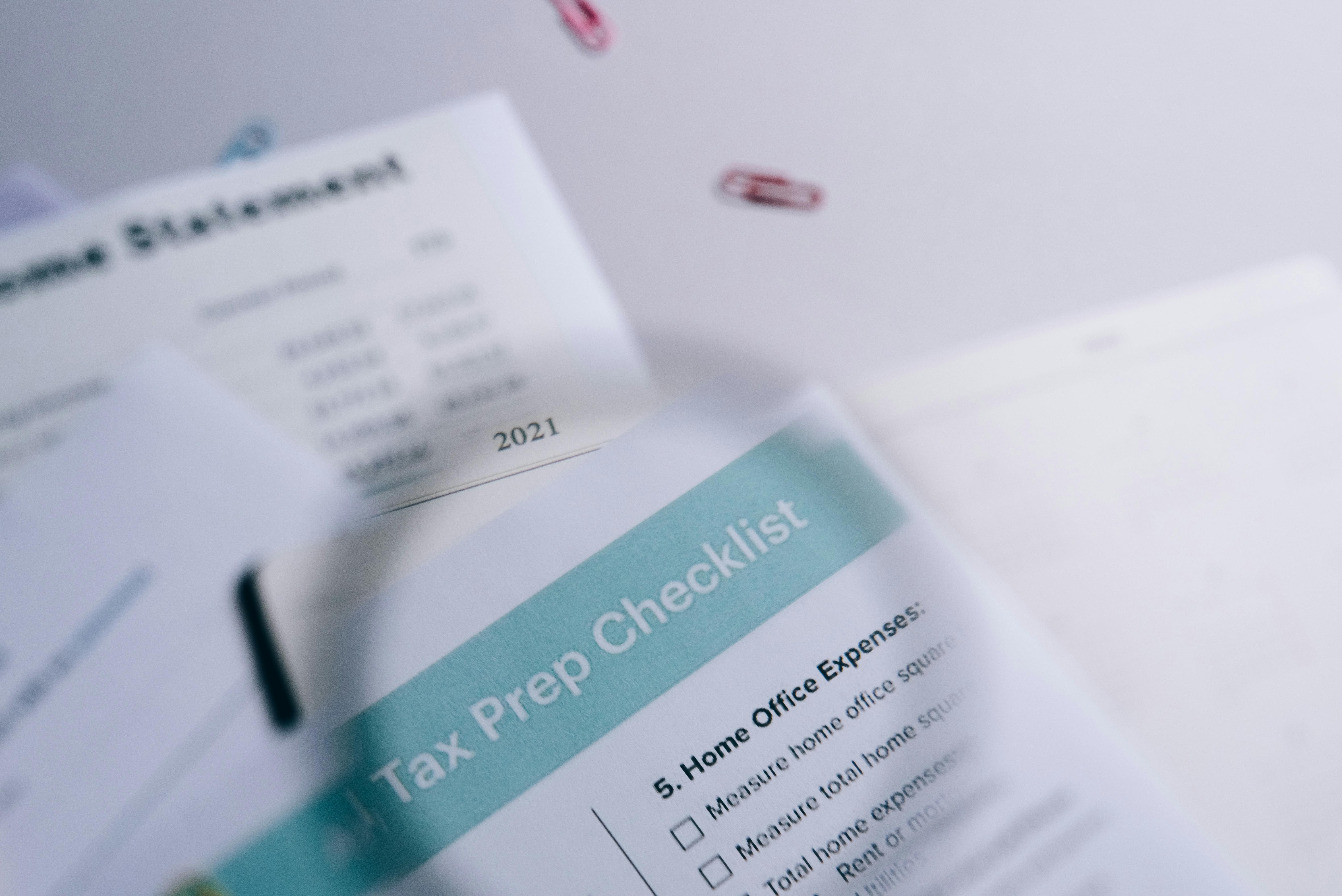
 Its part of generated content. Can i generate another part?
Its part of generated content. Can i generate another part?