
How to Properly Number Pages in Word for Your 2025 Document
Page numbering is an essential aspect of organizing any document, whether you're drafting a report, an academic paper, or business documentation. Properly numbering pages in Microsoft Word not only enhances readability but also provides a professional appearance. In this guide, we will explore various methods for adding and formatting page numbers in Word, tailored for your 2025 document needs. Additionally, we will cover different scenarios, such as starting page numbering at a specific number and customizing page formats to fit your requirements.
The process of page numbering might seem daunting at first, but with the right tools and techniques, it can be straightforward and efficient. Throughout this article, you will learn about various Word document pagination strategies, including inserting page numbers in headers and footers, section break considerations, and troubleshooting common page numbering issues. Let's dive into the practical steps you can take to set up consistent and clear page numbering in Microsoft Word.
Key Takeaways: By the end of this guide, you'll be familiar with how to:
- Insert, format, and customize page numbers in Word.
- Navigate common page numbering issues.
- Utilize advanced pagination features for optimal document layout.
Essential Methods to Insert Page Numbers in Word
Using the Ribbon for Page Numbering
One of the simplest ways to insert page numbers in your Word document is by using the Ribbon menu. To get started, open your Word document and navigate to the "Insert" tab. From there, you can select "Page Number," which will present you with various options for adding page numbers.
Choose whether you want the numbers to appear in the header or footer and select a specific placement option, such as "Top of Page" or "Bottom of Page." You can also customize the alignment (left, center, or right) from this menu, ensuring that your page numbers are positioned according to your design preferences.
Inserting Page Numbers with Section Breaks
If you have multiple sections in a document that need different page number formats or styles, section breaks are essential. To create a section break, navigate to the "Layout" tab, click "Breaks," and then select "Next Page" under Section Breaks. This allows you to apply unique page numbering for each section.
Repeat the page numbering process for each section individually. You can restart numbering or choose different formats, providing flexibility in how your document looks. This method is ideal for longer reports or documents with distinct parts.
Customizing Page Number Formats
You may want to personalize the style of your page numbers further. Return to the "Page Number" menu and select "Format Page Numbers." Here, you can choose from various formatting options, such as Roman numerals, Arabic numerals, or letters. You can also choose to start numbering at any specific number, allowing for continuity in larger works.
This flexibility is particularly useful when working on multi-part documents where the intro and the main section require distinct numbering conventions. Custom page number formats add a professional touch and improve document flow.
Practices for Formatting Page Numbers in Word
Aligning Page Numbers for a Professional Look
Page number alignment plays a crucial role in the overall aesthetic of your document. Consistency is key when it comes to professional documents. In Word, you can align page numbers left, center, or right by employing the page layout options.
To ensure that your page numbers remain aligned correctly even when edits are made, consider using paragraph alignment settings in the header’s or footer’s layout options. This ensures that as you add or delete content, the alignment remains intact, providing a tidy appearance throughout your document.
Dealing with Continuous Page Numbering
Continuous page numbering is important for documents that need a single pagination sequence. If your document has sections with different headers or footers, remember that each section can maintain a continuous numbering stream by ensuring that the "Link to Previous" option is enabled in your header or footer settings.
Moreover, be cautious while inserting section breaks, as they can disrupt your page numbering flow if the link feature is not managed properly. Always double-check your pages after adding breaks to confirm that pagination remains continuous.
Removing and Troubleshooting Page Numbers in Word
If you need to remove page numbers from specific pages, such as the first page of a document, this can also be done through the header and footer settings. Simply select “Different First Page” in the header/footer tools, and it will exclude the page number from that page.
Common issues with page numbering include jumping numbers, misalignment, and incorrect formats. To resolve these, check your section breaks and the settings for each section’s header and footer. Proper management will ensure smooth navigation through your document.
Advanced Pagination Techniques in Word
Utilizing Field Codes for Dynamic Page Numbers
For users looking to elevate their Word experience, field codes allow for advanced pagination features. You can insert a page number field by pressing “Alt + Shift + P” or by selecting "Insert Field" from the menu. Field codes allow for dynamic content, such as automatically updating page numbers as you edit the document.
This feature is particularly useful in lengthy documents that undergo frequent adjustments. Updates are made on-the-fly, ensuring you never have to manually adjust page counts.
!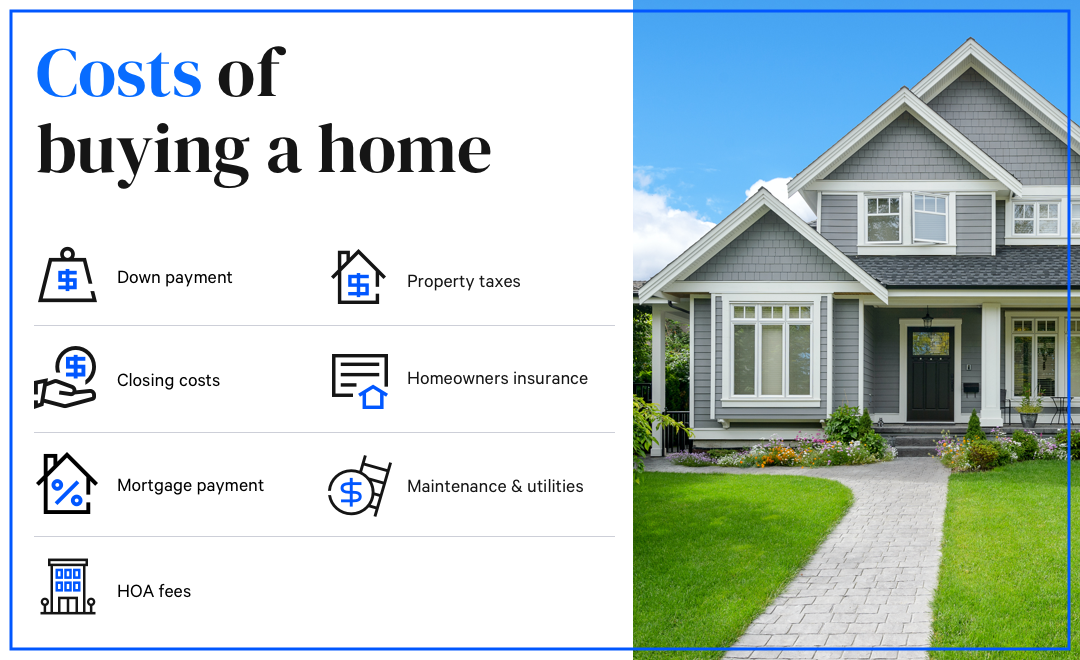
Creating Section-Specific Pagination
When dealing with distinct sections, such as a cover page, table of contents, or introduction that need different numbering, section-specific page numbers are invaluable. As discussed earlier, using section breaks facilitates unique page numbering styles and formats as necessary for each part.
It’s beneficial in reports where the first section might not require a visible page number, while the subsequent sections do. Control over each section’s pagination reinforces clarity and organization.
Best Practices for Document Organization with Page Numbers
To ensure a logical flow and organization in your document, always keep in mind the structure of your page numbering. Use consistent styles across your document, and if necessary, implement a numbering system that reflects your content's hierarchy (such as starting with Roman numerals for introductory sections).
By organizing your page numbers methodically, you enhance the experience for your readers, making it easy for them to navigate through complex documents.
Frequently Asked Questions About Page Numbering in Word
How do I start page numbering at a specific number?
You can start page numbering at a specific number by selecting the "Format Page Numbers" option in the page numbering menu. Enter the desired starting number in the "Start at" field. This is particularly useful for documents where you wish to skip initial pages.
Why are my page numbers not updating?
If your page numbers are not updating, ensure you are using field codes, and that they are correctly linked to the sections. Regularly hit “F9” to refresh page numbers after significant edits.
Can I customize the look of my page numbers?
Yes, page numbers can be customized in terms of font, size, and style through the "Header & Footer" tab, allowing you to make them fit the visual aesthetics of your document.
What if I accidentally removed my page numbers?
You can easily add them back by navigating to the “Insert” tab and selecting “Page Number.” Remember to check each section if your document contains multiple sections with different settings.

How do I handle page numbering in multi-part documents?
Handle page numbering in multi-part documents by using section breaks to manage pagination independently in each part. Ensure that you customize the numbering as necessary for different sections while maintaining a cohesive flow.
By following these guidelines, you can tackle the complexities of page numbering in Microsoft Word with confidence, ensuring your 2025 document is as professional and organized as possible. Explore more topics in the provided links for additional support and tips related to Word document formatting: