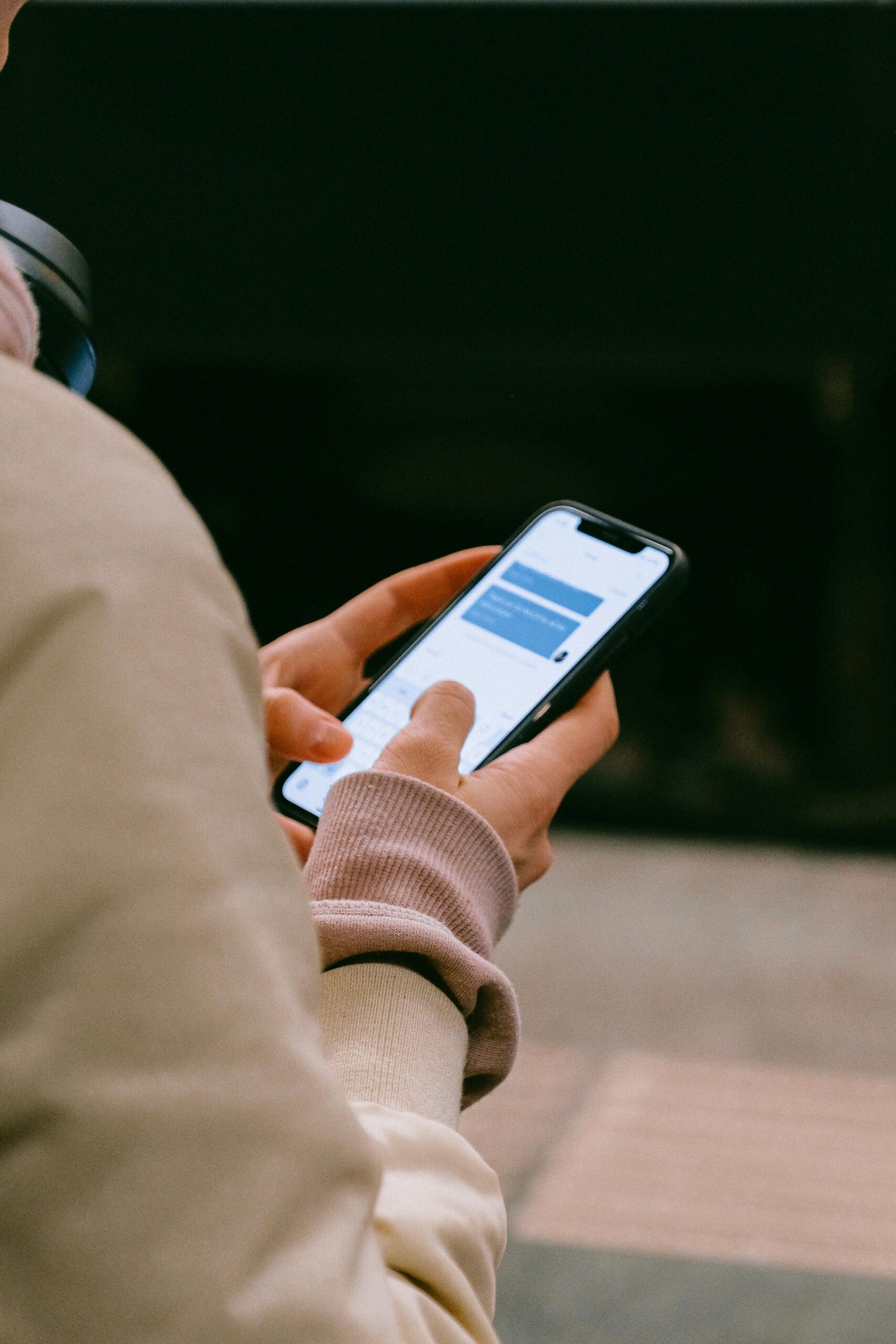Effective Ways to Properly Reboot Your iPhone in 2025: Quick Solutions!

Rebooting your iPhone can effectively resolve various issues, including performance slowdowns, unresponsive screens, and software glitches. As technology evolves, so do the methods to properly reboot your iPhone models. Understanding how to reboot your iPhone correctly is essential for seamless operation and device longevity.
In this article, we’ll explore essential techniques to reboot your iPhone in 2025. Whether you’re dealing with an iPhone that won’t respond or looking to refresh your device for better performance, this guide will provide you with quick and effective solutions. Furthermore, we will address common troubleshooting steps, compare soft reset and hard reset options, and offer tips on how to maintain your iPhone’s functionality.
Understanding iPhone Rebooting Techniques
Building on the importance of rebooting, it’s essential to delve into the different techniques available for various iPhone models. Knowing the right method for your specific model can save time and enhance the rebooting process.
Primary Reboot Methods for Different Models
There are several ways to reboot your iPhone, including soft resets, hard resets, and using the recovery mode.
– **Soft Reset**: This is a simple restart that clears out temporary glitches without deleting any data. For most models, you can perform a soft reset by holding down the power button until the “Slide to power off” option appears, then sliding to turn off.
– **Hard Reset**: A hard reset is a more forceful method useful for unresponsive devices. Depending on the iPhone model, it involves pressing specific button combinations. For example, the iPhone 8 and later require you to quickly press and release the Volume Up button, followed by the Volume Down button, then press and hold the side button until you see the Apple logo.
– **Recovery Mode**: If your iPhone is not responding at all, entering recovery mode can help. This process involves connecting your iPhone to a computer and utilizing iTunes or Finder to restore or update your device.
Connecting these methods with everyday usage, it’s crucial to recognize which reboot method suits your situation best to avoid further complications.
Optimal Scenarios for Rebooting Your iPhone
Rebooting your iPhone can provide a myriad of benefits in various scenarios. Some common situations that warrant a reboot include:
– **Freezing Issues**: If your iPhone screen is frozen, a hard reset can bring it back to life.
– **Performance Lag**: If apps are crashing or the device runs slowly, a soft reset can clear up memory and close any background applications.
– **Software Updates**: After performing software updates, rebooting can ensure that all changes take effect properly.
Understanding these scenarios helps users decide when it is time to reboot, preventing unnecessary stress and data loss.
Benefits of Regularly Rebooting Your iPhone
Incorporating a routine reboot into your iPhone maintenance can lead to enhanced performance and reliability.
– **Improved Performance**: Regular reboots can clear out temporary files and memory leaks that accumulate over time.
– **Error Resolution**: Many minor issues such as connectivity problems or battery drainage can often be resolved simply by rebooting.
– **Application Stability**: Rebooting can help stabilize apps that may be malfunctioning or crashing unexpectedly.
Establishing a habit of rebooting your phone periodically can lead to a smoother overall experience, helping you avoid more severe issues down the line.
Performing a Hard Reset vs. Soft Reset
To further explore rebooting methods, it is critical to understand the differences between soft and hard resets, which can be pivotal in troubleshooting.
What is a Soft Reset?
A soft reset is a straightforward method ideal for minor issues. It involves turning your iPhone off and back on without losing any data or settings.
– **How to Perform a Soft Reset**: For iPhones equipped with Face ID or the iPhone 8 and later, quickly press and release the Volume Up button, followed by the Volume Down button, and finally press and hold the Side button until the Apple logo appears.
By implementing a soft reset regularly, you can clear temporary caches and resolve minor glitches without impacting your saved data.
Understanding a Hard Reset Method
Contrarily, a hard reset is often necessary for frozen screens or when your iPhone is unresponsive. This method forces your iPhone to restart without following standard shutdown procedures.
– **Steps for a Hard Reset**: For the iPhone 7, it involves holding down both the Volume Down and Side buttons until the Apple logo shows. For iPhone X and later, follow the same procedure as described prior to perform a hard reset.
Understanding both reset methods is important. Different situations will require different approaches, and knowing how to quickly apply these techniques can save you frustration.
Comparative Analysis: When to Use Each Reset Type
While both reset techniques achieve a similar goal, knowing when to use a soft reset versus a hard reset can help enhance the troubleshooting experience.
– **Soft Reset**: Great for everyday issues and routine maintenance. It’s ideal for general slowness or app crashes.
– **Hard Reset**: Best for persistent performance issues, such as when apps are completely unresponsive or your iPhone has encountered a serious software failure.
Balancing these strategies can help you maintain device health and user satisfaction with your iPhone’s performance.
Additional Troubleshooting Steps for iPhone Issues
Sometimes simply rebooting isn’t enough to rectify issues you may be experiencing with your iPhone. Familiarizing yourself with additional troubleshooting steps can further mitigate problems.
Common iPhone Problems and Quick Fixes
Several issues can arise with iPhones that may seem unrelated but can be resolved through general troubleshooting techniques. Examples include:
– **Battery Drain**: Check your battery settings to monitor app performance and adjust background app refresh settings.
– **Connectivity Issues**: If Wi-Fi or Bluetooth isn’t working, try toggling these functions off and on again before rebooting.
– **Performance Slowdown**: Regularly updating software and clearing out unnecessary apps can enhance overall speed.
Utilizing these techniques in conjunction with rebooting can provide a comprehensive approach to keeping your iPhone functioning optimally.
Managing Settings Post-Reboot
After rebooting, it’s crucial to check and manage your settings for optimal performance.
– **Check Network Settings**: Ensure that Wi-Fi is connected and any necessary passwords are saved.
– **Application Updates**: Post-reboot, check if any of your apps need updates to stay compatible with your iPhone’s software.
– **Privacy Settings**: Revisit privacy settings to ensure apps are only accessing the necessary data.
These practices will help you maintain control over your iPhone’s settings and contribute positively to its overall performance.
Expert Recommendations for Successful Rebooting
Experts often suggest various tips for ensuring a successful reboot of your iPhone without losing any data.
– **Regular Backups**: Before performing any major resets, always back up your iPhone data to iCloud or your computer to mitigate data loss.
– **Update Your Software**: Keeping your iPhone updated ensures that you have the latest security fixes and features which can resolve common issues.
Following these expert tips ensures both the safety of your data and the functionality of your device.
Conclusion: Maximizing Your iPhone Experience Through Rebooting
Understanding how to properly reboot your iPhone is essential for its long-term health and functionality. Whether you face a specific issue or simply want to ensure optimal performance, recurrent rebooting emerges as a key strategy. Be mindful of which method to use and when to apply it, as these efforts contribute significantly to a seamless user experience.
For further information on troubleshooting iPhone issues, visit [this link](https://diypro.info/?p=2002) or check out [our guide here](https://diypro.info/?p=1997).